Perhaps the greatest pleasure of retirement has been the ability to do things (for the most part) when I feel like it, when the mood strikes. The greatest pitfall of retirement, however, is the ability to procrastinate so long that nothing gets done because I'm too busy waiting for the mood to strike. Today, I'm sharing a couple of tools to help you -- whether you're retired or not! -- avoid procrastination and become more productive.
I've got three tools to show you:
- StayFocusd
- Trello
- Scrivener
All three of these were brought up at the Writers' Camp I attended. (For some obscure reason, writers have trouble with organization and distraction. Maybe because they're avoiding tough issues? Nah. Must be the creative, lateral-thinking mind.)
StayFocusd
Distraction is my nemesis, and the Internet is riddled with rabbit holes for me to dive down -- just look at my Friday "Oh, Interwebs!" posts for proof. That is why I've put StayFocusd first on this list.
StayFocused is a Chrome browser extension that, in essence, allows me to activate a nanny to control my own browsing. (I'm sure there are similar apps or extensions for other browsers.)
StayFocused is a Chrome browser extension that, in essence, allows me to activate a nanny to control my own browsing. (I'm sure there are similar apps or extensions for other browsers.)
 |
| The basic setting: tell the app when you don't want to be distracted. I call this the blackout period. |
Originally, I intended this tool to cover the time I would dedicate to writing (and learning the craft of writing fiction), but I decided to use it to include time walking and training our dog, Kane.
After you set the active hours, you tell the app what to block.
After you set the active hours, you tell the app what to block.
 |
| And you tell it which specific sites you want to block. |
Break the rules and the StayFocusd nanny calls you out.
 |
| This is what you see when you try to visit a site you've blocked during specific hours. As you can see, it is available for free, but you can make a donation if you find it helpful. |
On the first day I set it up, I saw that message a lot. Like, every ten minutes or so. I would be reading something interesting and want to share it with you, or I would get a little bored or antsy and -- boom! Shut down. (Confession: I cheated a couple of times and looked at my iPhone.) As a workaround, so I wouldn't lose those brilliant tidbits, I opened a Notepad document for my "to share" items.
By day three, I was getting much better.
By day three, I was getting much better.
There is a tiny loophole; you can allow "coffee breaks" -- a total amount of time where you are allowed to visit the sites on your blocked list, even during your blackout period.
 |
| You set a maximum number of minutes that you're allowed to transgress during your Active Hours; the default is 10 minutes. Once your Active Hours are over, your access is unlimited again. |
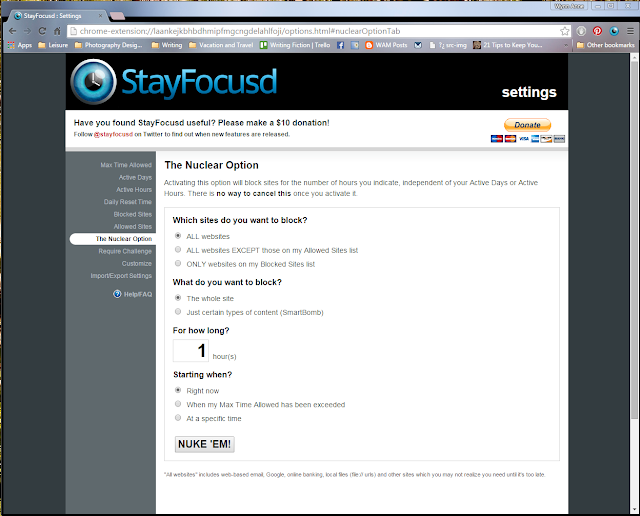 |
| For when you absolutely, positively, have to work. |
You can find StayFocusd (and other browser extensions) in the Chrome Web Store.
Trello
Trello is yet another organizational tool -- a fancy sort of to-do list. If you already have one that works for you, move along. If you're looking for something flexible (and which allows sharing with others), this may work for you.
I like the fact that this is browser-based and has different boards. I have three right now: domestic, writing, and ON-BPD (Ottawa Network for Borderline Personality Disorder, for whom I volunteer).
As with any to-do list, you can get as elaborate as you want. I decided to put down things I'd been procrastinating about. Yah, laundry and dusting get put there quite regularly. On my Writing board, I include a list of resources I want to be sure to investigate.
You can find Trello here. The basic account is free.
Scrivener
Scrivener is a program designed specifically for writers of large projects like books, novels, or theses. (You can use it for short projects, but, really, why bother? Word does just fine.)
Since we've talked about how easily distracted I am, I will point out that Scrivener also has a nice stay-focused feature of its own: full-screen view. It looks like this.
I have not trimmed anything from that screen shot -- there are no headers, footers, Windows tool bars or anything. There is a simplified hidden tool bar at the bottom, but otherwise, you are gloriously free from alerts and distractions. You just . . . write.
Because it's designed for writers, it has a well-integrated tool for comments and footnotes as well as flexibility in exporting for publication. And plenty of other impressive tools.
The tutorial is excellent -- thorough and well-written with just the right amount of self-aware wit.
You can get Scrivener here (currently offering a 30-day free trial, but you can use coupon code WORDSWITHJAM for a 20% discount, until it expires).
 |
| My "Domestic" board of to-do lists. |
As with any to-do list, you can get as elaborate as you want. I decided to put down things I'd been procrastinating about. Yah, laundry and dusting get put there quite regularly. On my Writing board, I include a list of resources I want to be sure to investigate.
You can find Trello here. The basic account is free.
Scrivener
Scrivener is a program designed specifically for writers of large projects like books, novels, or theses. (You can use it for short projects, but, really, why bother? Word does just fine.)
Since we've talked about how easily distracted I am, I will point out that Scrivener also has a nice stay-focused feature of its own: full-screen view. It looks like this.
 |
| The background in this screenshot is one of my own pictures, but you can set it to be a solid or semi-transparent colour if you prefer. |
I have not trimmed anything from that screen shot -- there are no headers, footers, Windows tool bars or anything. There is a simplified hidden tool bar at the bottom, but otherwise, you are gloriously free from alerts and distractions. You just . . . write.
Because it's designed for writers, it has a well-integrated tool for comments and footnotes as well as flexibility in exporting for publication. And plenty of other impressive tools.
The tutorial is excellent -- thorough and well-written with just the right amount of self-aware wit.
You can get Scrivener here (currently offering a 30-day free trial, but you can use coupon code WORDSWITHJAM for a 20% discount, until it expires).
All three of these tools were introduced by Sonal Champsee, writer and writing educator, who was one of the participants at the Providence Bay Writers' Camp 2015. Find out more about her here.
Do you have other productivity tips to share?



No comments:
Post a Comment
What did you think? Any comments?